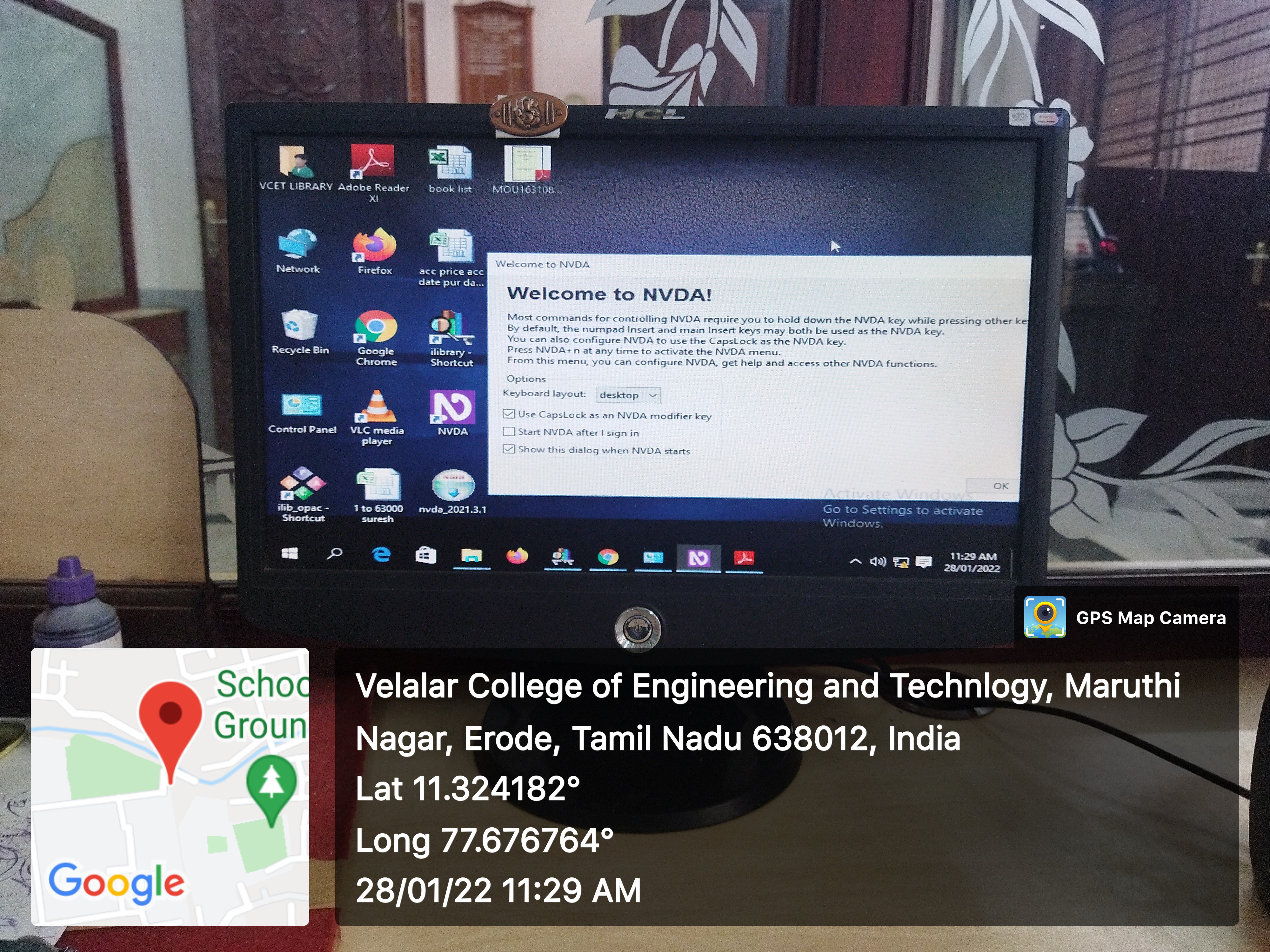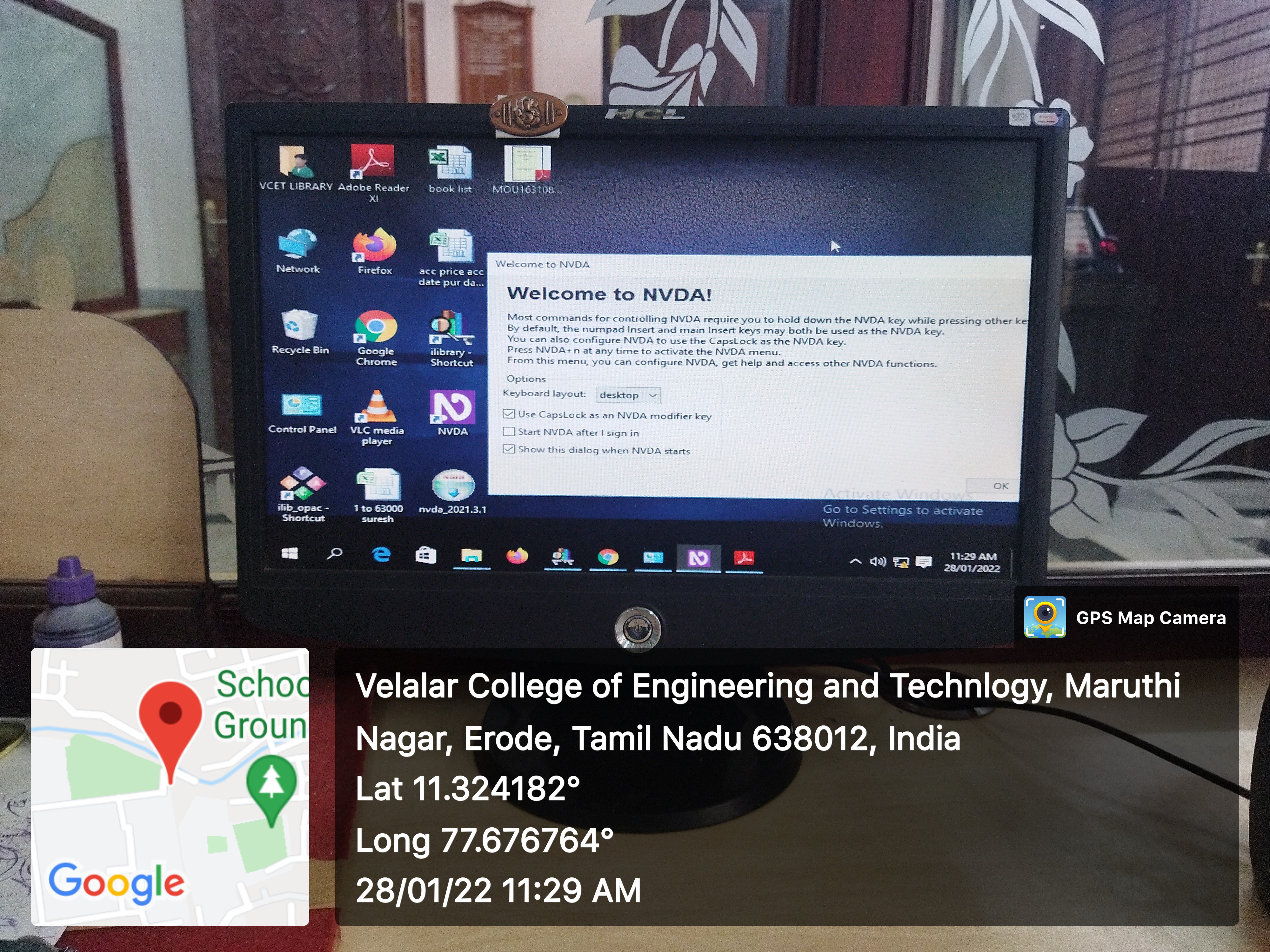NVDA Software Facility
NVDA (NonVisual Desktop Access) is a free “screen reader” which enables blindand vision impaired people to independently use the Windows Operating System. Itreads the text on the screen in a computerized voice. You can control what is read toyou by moving the cursor to the relevant area of text with a mouse or the arrows onyour keyboard.NVDA can also convert the text into braille if the computer user owns a device calleda “braille display”. The NVDA screen reader can be downloaded free of charge byanyone. We do this because we believe everyone; especially the world’s poorest blindpeople deserve access to computers and a way out of poverty.
Features
• NVDA allows blind and vision impaired people to access and interact with the Windows Operating System and many third-party applications.
• Support for popular applications including web browsers such as Mozilla Firefox and Google Chrome, email clients, internet chat software, music players, and office programs such as Microsoft Word and Excel.
• Built-in speech synthesizer supporting over 50 languages, plus support for many other third-party voices.
• Reporting of textual formatting where available such as font name and size, style and spelling errors.
• Automatic announcement of text under the mouse and optional audible indication of the mouse position.
• Support for many refreshable braille displays, including input of Braille via braille displays that have a braille keyboard.
• Ability to run entirely from a USB flash drive or other portable media without the need for installation.
• Easy to use talking installer and translated into more than 50 languages.
• Support for modern Windows Operating Systems including both 32- and 64-bitvariants.
• Ability to run on Windows login and other secure screens.
• Announcing controls and text while interacting with gestures on touch screens.
ADOBE READER WITH READING ABILITY
A document or application is accessible if people with disabilities, such as mobility impairments, blindness, and low vision, can use it. Accessibility features in Acrobat Reader and PDF file format enable people with disabilities to use PDFs, with or without screen readers, magnifiers, and braille printers.
Making PDFs accessible tends to benefit all users. For example, the document structure that enables a screen reader to read a PDF out loud also enables a mobile device to reflow and display the document on a small screen. Similarly, the preset tab order of an accessible PDF form helps all users, not just users with mobility impairments, fill the form more easily.
Set the Accessibility Setup Assistant to set up Reader for either a screen magnifier or a screen reader.
Choose Edit → Accessibility → Setup Assistant, and then select the options you want from each screen of the Setup Assistant.